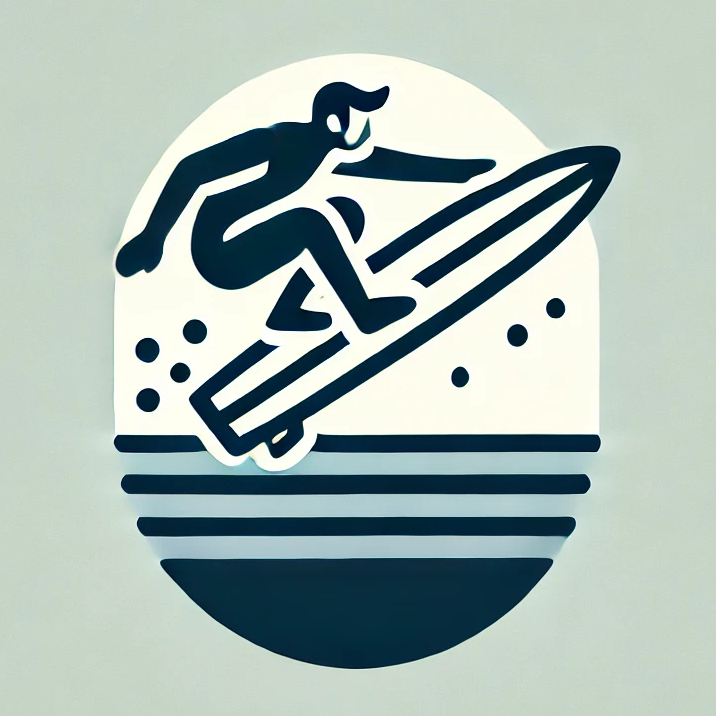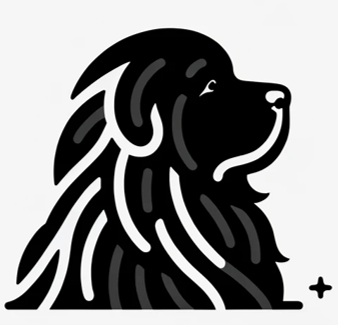Whether you’re in B2B sales, reaching out to potential clients, or nurturing existing relationships, efficient emailing can give you the edge. If you want to know how to send mass emails in Microsoft Office 365, the process is straightforward — especially when you have a simple tool like popUP Email Automation at your side.
Why Choose popUP for Sending Mass Emails?
The beauty of popUP Email Automation lies in its simplicity. Forget about overly complicated tools with endless features you don’t need. popUP is designed to be super easy to use, allowing you to send personalized mass emails in just a few clicks, without the fluff. It’s built for efficiency, so you can spend more time focusing on your message and less time dealing with complex setups.
Step-by-Step Guide to Send Mass Emails in Microsoft Office 365 with popUP
1. Get Your Contact List Ready
Before you start sending emails, you’ll need a list of contacts. This could be in Excel or CSV format. The key is making sure your list is clean — no duplicates or outdated info. Once your contact list is good to go, popUP will do the rest.
2. Personalize Your Message
One of the standout features of popUP Email Automation is its ability to personalize emails with just a few variables. You can easily add personalized details like {name}, {email}, {company}, or even custom fields like {custom1}, {custom2}, and {custom3} to your email templates. This makes your mass emails feel more personal, even when you’re sending them out to a large group.
The app is designed to keep things simple. You don’t need to worry about coding or advanced formatting. Just insert the variables into your email body, and popUP will automatically pull in the right data for each recipient from your spreadsheet.
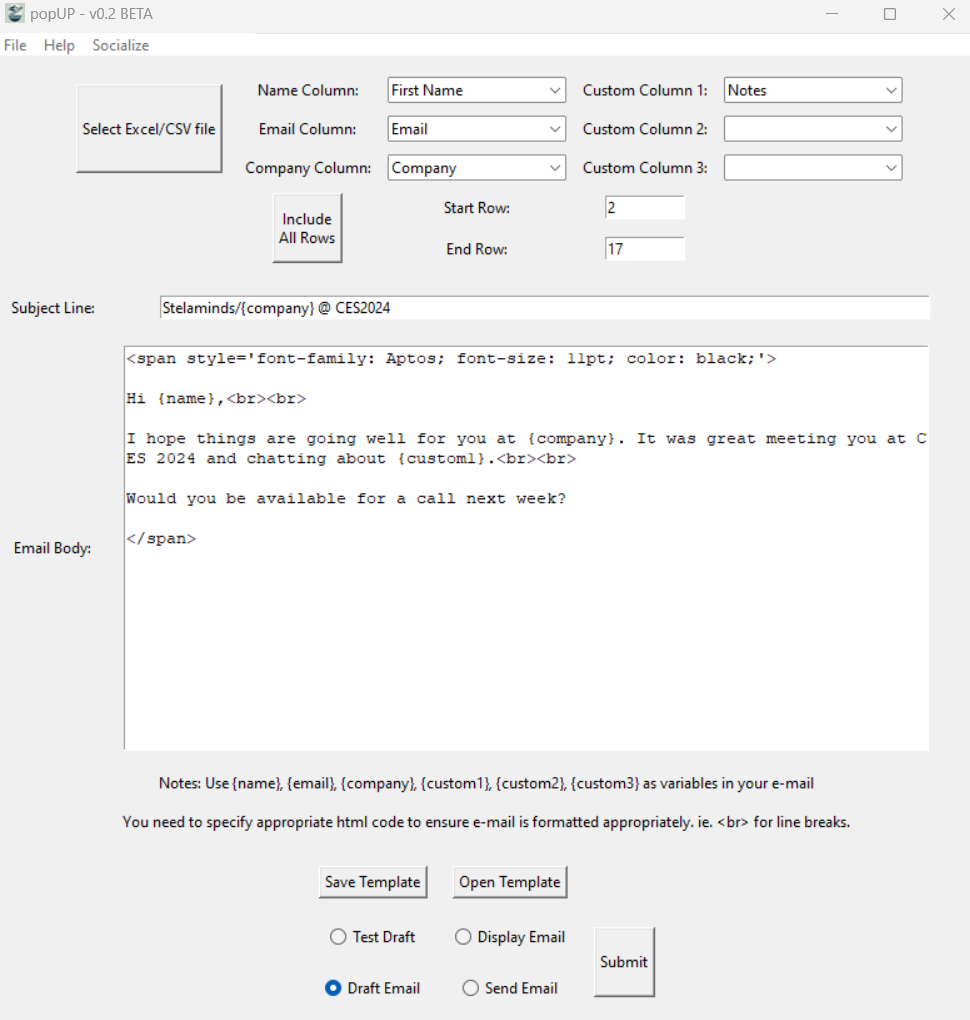
3. Using popUP to Send Mass Emails in Microsoft Office 365
Sending mass emails in Microsoft Office 365 is a breeze with popUP. Here’s how you do it:
- Follow the steps in the help system to configure your account to connect to your Microsoft Office 365 Email
- Upload your contact list in CSV or Excel format.
- Select the appropriate columns for name, email, and other custom fields.
- Draft your email message using the built-in text editor, adding personalized fields where necessary.
- Choose whether you want to draft the emails, or send them immediately.
popUP connects directly to your Office 365 account to send the emails, so you don’t have to worry about setting up any additional infrastructure. The whole process is streamlined and optimized for ease of use. It’s designed to work for everyone — from tech-savvy users to those who just want to hit send.
4. Save Your Templates
One of the new features in popUP v0.2 is the ability to save and load email templates. This means you can save time by reusing your best-performing email drafts and tweaking them for future campaigns. If you really hit it out of the park with one of your emails, popUP makes it easy to store your templates for future use.
5. Just Simple and Effective – Send Mass Emails in Microsoft Office 365
Unlike many email automation tools out there, popUP doesn’t come with unnecessary bells and whistles that complicate the process. It’s focused on doing one thing really well: sending mass emails simply and effectively.
With popUP, you get an intuitive tool that lets you send large volumes of personalized emails without the headache of navigating through endless options. It’s perfect for entrepreneurs, soloprenuers, bootstrappers, non-profits, and businesses that want to focus on the essentials and avoid the complexity of more feature-heavy solutions.