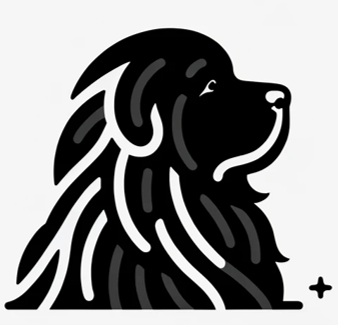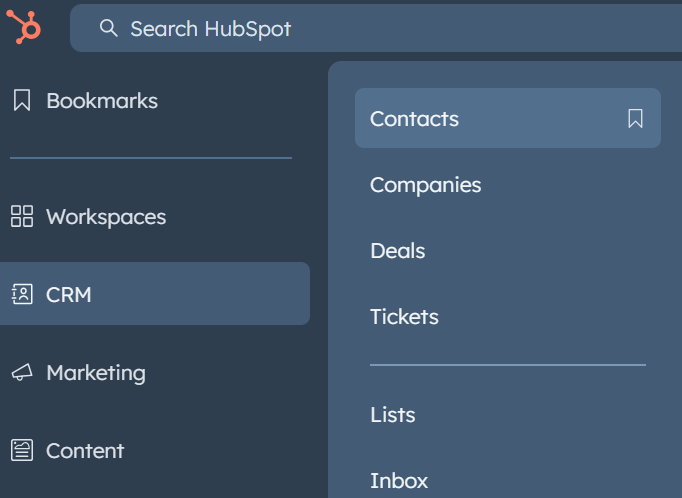If you’re using HubSpot Free CRM to manage your contacts and popUP Email Automation to streamline your personalized outreach, you’re already ahead of the game. Combining these two tools can supercharge your email marketing efforts, especially for solopreneurs and small businesses looking to bootstrap their way to success.
To get started, you need to export your contacts from HubSpot as a .CSV file, which you can then import into popUP Email Automation. Here’s a step-by-step guide to make the process smooth and efficient.
Step 1: Log in to Your HubSpot Account
- Head over to HubSpot and log in with your credentials.
- Make sure you have the right permissions to export contacts. Typically, any user with access to the contacts feature can perform an export.
Step 2: Navigate to the Contacts Section
- Once logged in, navigate to the “CRM” tab located in the left navigation bar.
- Click on “Contacts” from the dropdown menu to open your full list of contacts.
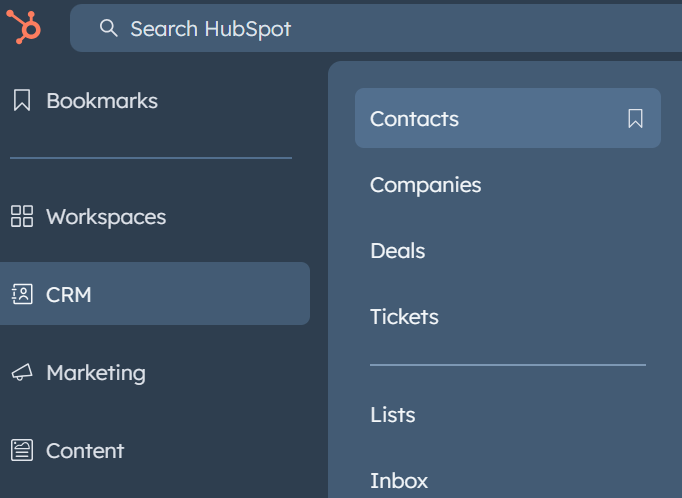
Step 3: Filter and Select Contacts to Export
- If you want to export all contacts, you can skip this step.
- If you only want to export a specific group of contacts (e.g., those tagged from a recent trade show), use the filter options to narrow down your list. You can filter by “Lifecycle Stage,” “Lead Status,” or any other custom property you’ve set up.
Step 4: Prepare for Export
- Once you have the desired list of contacts, click on the “Export” located at the top right of your contact list
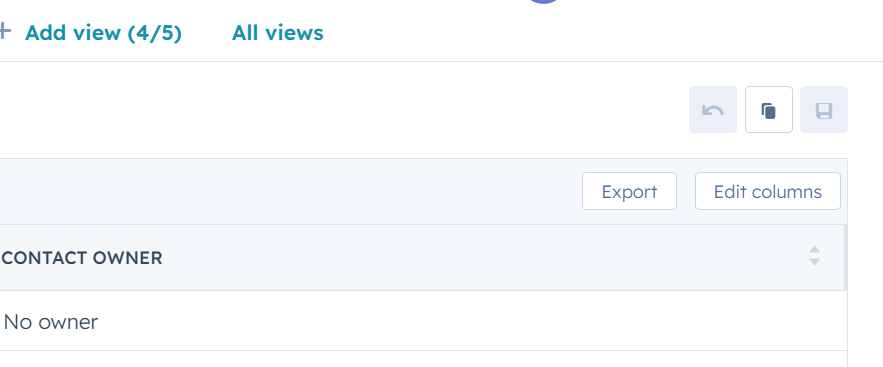
Step 5: Choose Your Export Format
- A dialog box will appear, prompting you to select the format for your export. Choose “CSV” format, as this is the file type compatible with popUP Email Automation.
- HubSpot allows you to select which properties (fields) you want to include in your export based on your current view. For use with popUP, make sure to include the essential fields such as:
- First Name
- Last Name
- Email Address
- Company Name
- Custom Properties relevant to your outreach
Step 6: Start the Export
- After selecting the properties, click the “Export” button.
- HubSpot will process your request and send a download link to your email. Alternatively, you can download the .CSV file directly from the notification pop-up that appears in your HubSpot dashboard.
Step 7: Download Your .CSV File
- Open your email and find the HubSpot export notification. Click the provided link to download the .CSV file to your computer.
- Save the file in a location where you can easily access it later for importing into popUP Email Automation.
Step 8: Import the .CSV File into popUP Email Automation
- Open your popUP Email Automation tool.
- Click on “Select Excel/CSV file” and select the .CSV file you exported from HubSpot.
- Map the fields from your .CSV file to the corresponding fields in popUP (e.g., Email to Email, First Name to First Name, etc.).
- Click “Import” to bring your HubSpot contacts into popUP Email Automation.
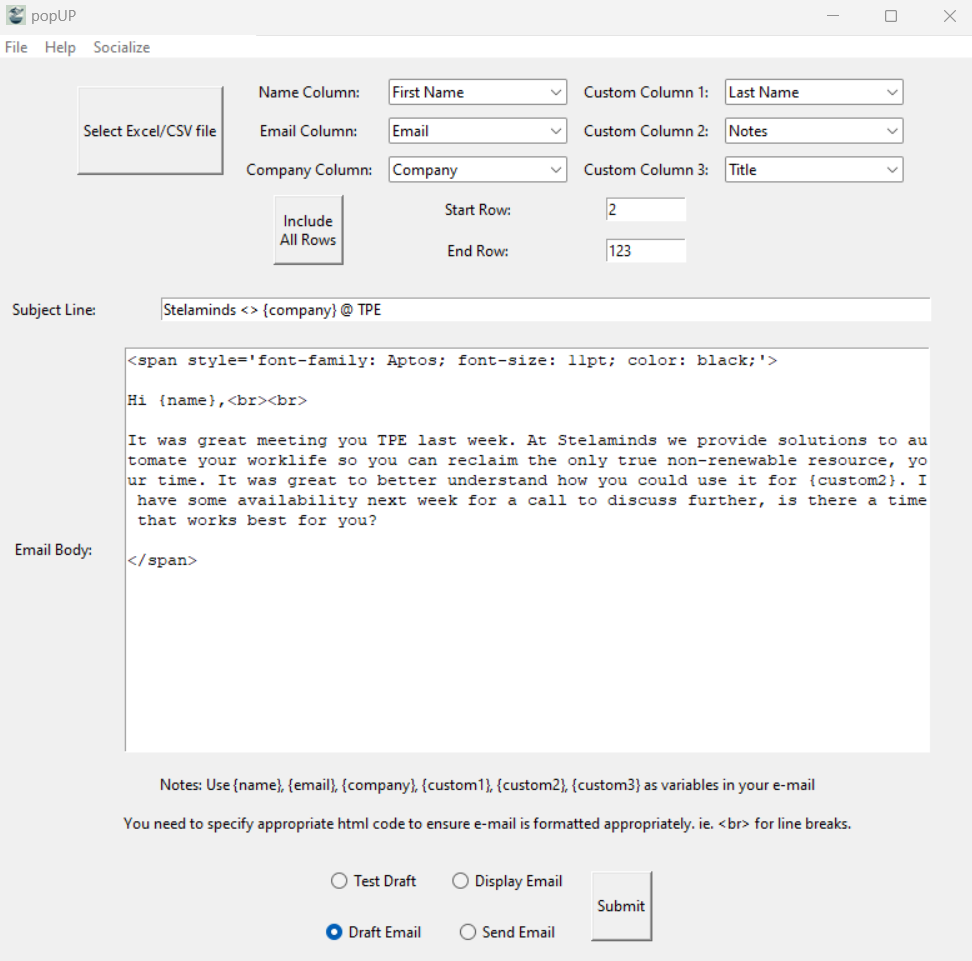
Step 9: Set Up Your Email Campaign in popUP
- Once the contacts are imported, you can create a personalized email campaign.
- Use popUP’s dynamic fields to personalize each email with the contact’s name, company, or other unique information.
Export contacts from HubSpot Free CRM
- Regular Updates: Make sure to periodically export and update your contact list to keep your data fresh and relevant.
- Segmentation: Segment your contacts in HubSpot before exporting to ensure targeted email campaigns in popUP.
- Personalization: Leverage popUP’s dynamic fields to create emails that feel tailored and specific to each contact, increasing the likelihood of engagement and conversion.
By integrating HubSpot Free CRM with popUP Email Automation, you streamline your sales outreach process, save valuable time, and ensure that no lead falls through the cracks. Whether you’re following up on a warm lead from a trade show or reconnecting with a past client, this combination gives you the efficiency and effectiveness you need to grow your business.