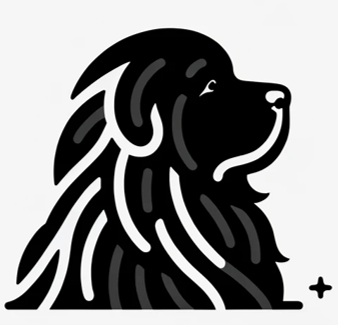Automating your email outreach can save you time, increase productivity, and help maintain consistent communication with leads and clients. For solopreneurs, small business owners, and sales professionals, Gmail remains a popular choice for managing email. By integrating Gmail with popUP Email Automation, you can streamline your outreach efforts while keeping your emails personalized and engaging.
This step-by-step guide will show you how to configure your Gmail account with popUP Email Automation and write your first automated email to start boosting your productivity and sales.
Set Up Your Gmail Account for Automation with popUP
Before automating emails with popUP, you’ll need to configure your Gmail account for secure access:
- Generate a Google App Password:
- Log in to your Gmail account.
- Go to Google Account Settings by clicking on your profile picture and selecting “Manage your Google Account.”
- Navigate to Security in the left-hand menu.
- Scroll down to “Signing in to Google” and select “App passwords.”
- If you don’t see that, navigate to https://myaccount.google.com/apppasswords
- You may be prompted to enter your password again.
- In the App passwords section, choose “Mail” as the app and “Windows Computer” as the device (or whatever option best describes your setup).
- Click “Generate.”
- Copy the 16-character password provided by Google—this is your app-specific password to use with popUP.
Configure popUP Email Automation with Gmail
Now that your Gmail account is set up, it’s time to configure popUP to connect with Gmail for automated outreach:
- Open popUP Email Automation:
- Open the popUP Email Automation app
- Open the Configuration Window:
- In the popUP main dashboard, navigate to File > Configure to open the email configuration settings.
- Select Gmail as Your Email Platform:
- In the configuration window, choose Gmail from the email platform dropdown menu.
- Enter Your Gmail Credentials:
- Enter your Gmail address in the Email field.
- Paste the 16-character app password (generated previously) into the Password field.
- Save Your Configuration:
- Click Save to store your Gmail settings in popUP.
- A confirmation message will appear, indicating that your Gmail configuration is successfully saved.
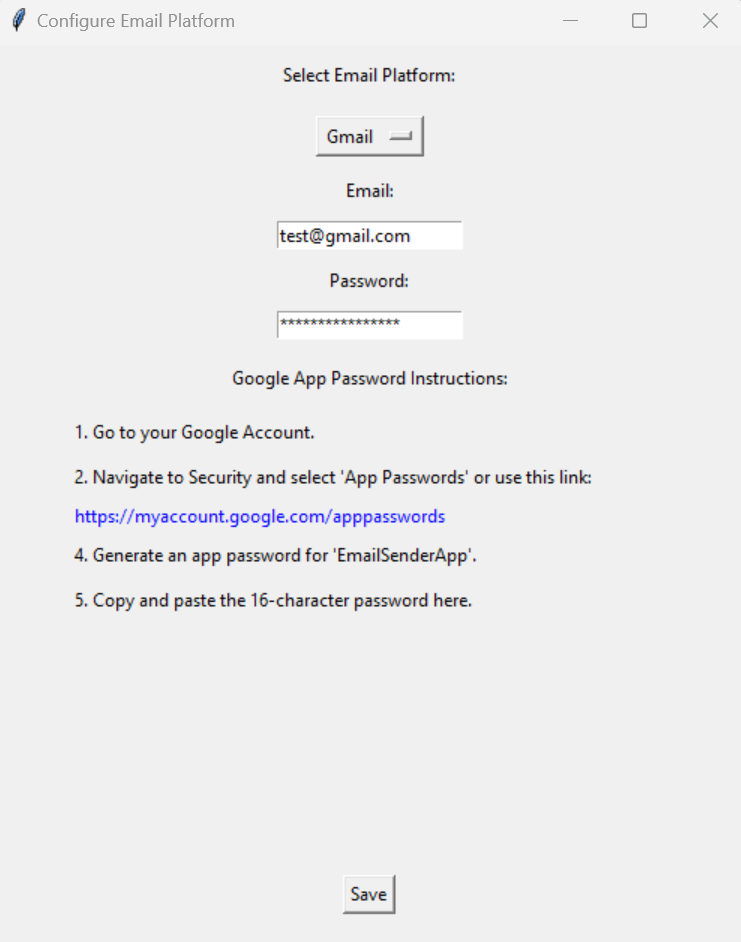
Write Your First Automated Email in popUP
With your Gmail account configured in popUP, you’re ready to create and send your first automated email:
- Prepare Your Contact List:
- Ensure you have a .CSV file with the contacts you wish to email. This file should include important fields like Name, Email, Company, and any custom fields you want to use for personalization.
- Import Contacts into popUP:
- Go to the Import Contacts section in popUP.
- Click “Select Excel/CSV File” and select your prepared file.
- Map the fields from your .CSV file to the corresponding fields in popUP (e.g., Name to {name}, Company to {company}).
- Compose Your First Email:
- Go to the Subject & Body section of popUP.
- Enter a subject line that catches attention but is relevant to your audience. Use placeholders for personalization, like “Hi {name}, here’s how we can help your business grow!”
- In the body of your email, write a personalized message using dynamic fields. For example:
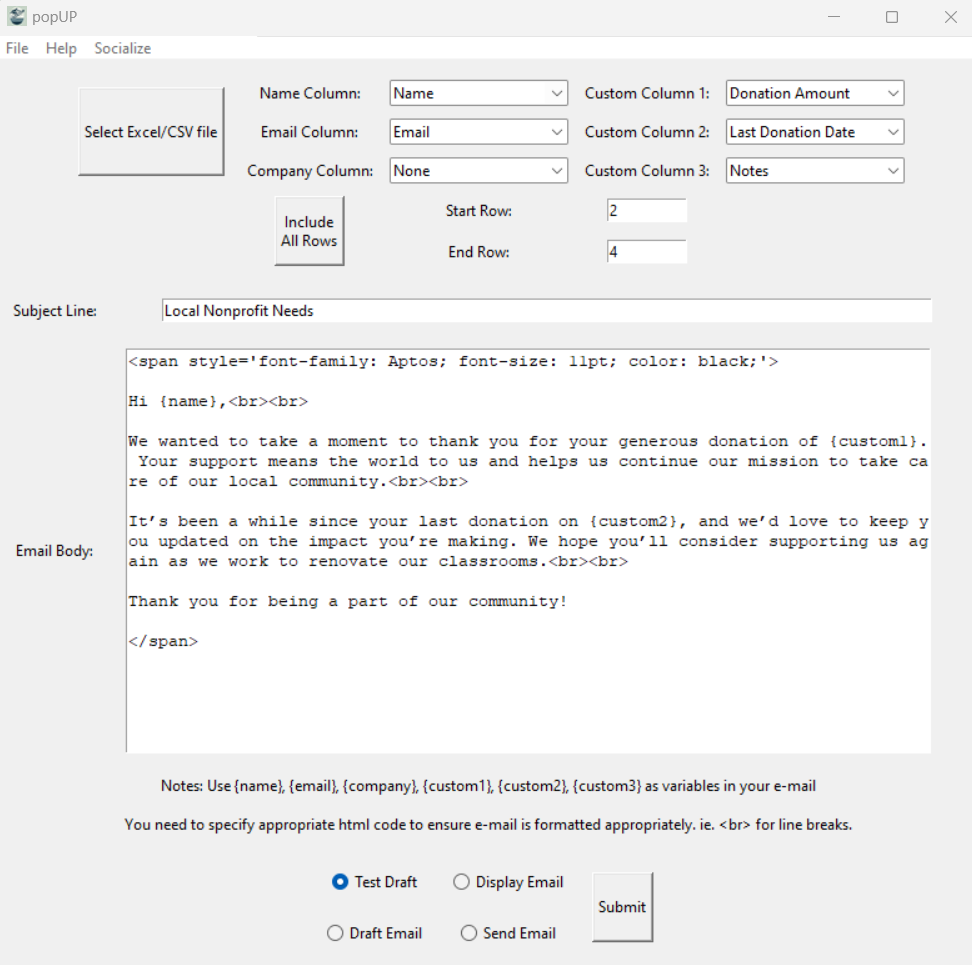
- Launch Your Campaign:
- After you iterated through a “Test Draft” and once everything looks perfect draft the emails to further personalize each one, or simply send them and, hit “Submit”
- Note: For Gmail Display behaves the same as Draft and writes all the emails and places them in your Drafts folder
Tips for Successful Gmail Automation with popUP
- Keep It Personal: Always include personalized elements in your emails to make them more engaging and relevant to the recipient.
- Stay Organized: Use clear and concise subject lines, and keep your contact lists clean and updated.
- Experiment: Try new way of reaching out to people. Provide a link to an educational video, or offer sending them some free information.
Get started with popUP
Automating your Gmail outreach with popUP Email Automation is a game-changer for solopreneurs and small businesses looking to scale their email marketing efforts. By setting up your Gmail account and crafting personalized, automated emails, you can save time, increase efficiency, and focus on growing your business.
Ready to get started? Sign up for popUP Email Automation today and enjoy a free 30-day trial!