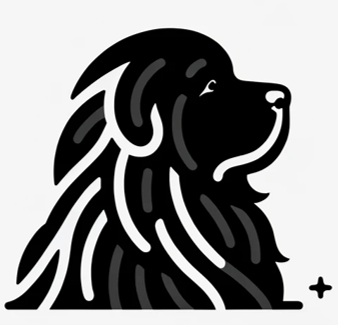Data is only valuable if you know how to use it. If you’re managing your contacts with CiviCRM and want to take advantage of your email marketing using popUP Email Automation, you’re in the right place! We’ll guide you through the process of exporting contacts from CiviCRM to a .csv file so you can start personalizing your email campaigns like a pro.
Step 1: Search for Your Contacts
First up, you need to find the contacts you want to export. CiviCRM makes this easy. Use one of the many search tools at your disposal—Quick Search, Find Contacts, Advanced Search, Search Builder, or even a custom search. You get the flexibility to tailor your search criteria, whether you’re looking for donors, volunteers, members, or any specific group of contacts.
Once you have your search results, you can either select all the records or pick individual ones by checking the boxes next to each record. It’s entirely up to you!
Step 2: Choose the Export Option
Got your contacts selected? Great! Now, navigate to the Actions dropdown menu and select Export Contacts. This will launch the export wizard, a handy tool that guides you through exporting contacts from CiviCRM.
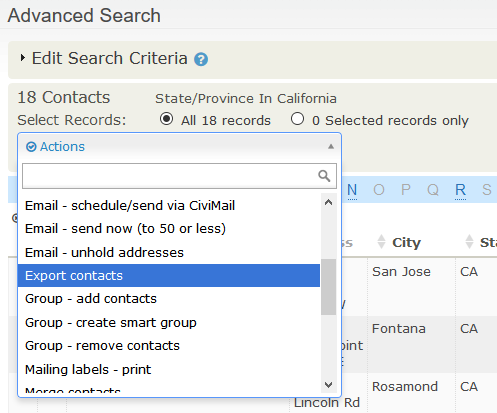
Step 3: Pick Your Export Fields
CiviCRM offers you some choices. You can either go with the Primary Fields Export, which includes core contact data like name, primary email, phone, and address, or you can customize your own set of fields for export.
If you choose the Primary Fields Export, just click Continue and your file will be ready in seconds. But, if you want more control over which fields to include (like secondary emails, multiple addresses, custom fields, or related contacts), select Custom Export and proceed to the next step.
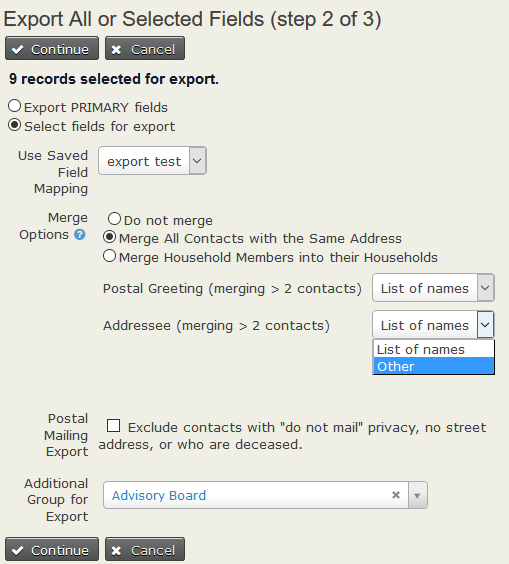
Step 4: Customize Exporting Contacts From CiviCRM (Optional)
If you opted for a custom export, now is the time to define which fields you want. You might need the total amount donated by each donor, a secondary contact email, or any custom data you’ve gathered. CiviCRM allows you to fine-tune this as much as you want. You can even save this custom field mapping for future use, which is a huge time-saver if you find yourself exporting the same types of data regularly.
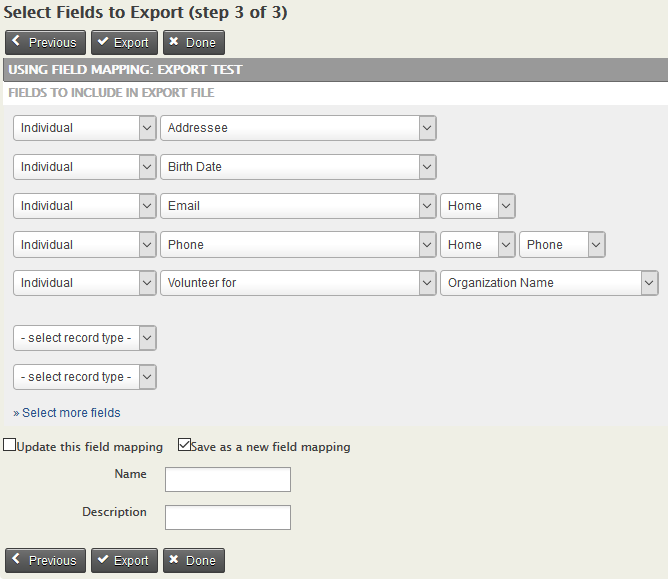
Step 5: Review Export Settings
Before you finalize the export, CiviCRM gives you some handy options to refine your data further. Want to exclude contacts marked with “Do Not Mail,” or those without a street address? Maybe you want to remove records for deceased contacts? You can do all of that with a few clicks.
If you’re preparing mailing labels, you can even choose to export one record per household or address. Customize the addressee format and postal greeting as needed to ensure everything looks just right.
Step 6: Click Export
Once you’re satisfied with your choices, hit the Export button. Your file will be generated in .CSV format, ready to be downloaded. Simple as that! If you need a different field separator (like a semicolon instead of a comma), navigate to Administer > Localization > Languages, Currency, Locations to adjust the settings before exporting.
Step 7: Open popUP Email Automation
Now that you have your CSV file, it’s time to open popUP Email Automation. Select the Upload CSV option and import your file. The intuitive interface will guide you through the process, ensuring all your contact information is correctly mapped.
Step 8: Map Your Fields
After importing your CSV, map your columns to popUP’s fields to ensure everything aligns perfectly. For example, link your First Name column to the {name} field and your Email column to the {email} field. If you’ve included custom fields from CiviCRM, map those as well, such as {custom1} or {custom2}.
Step 9: Draft a Compelling Email
Now comes the exciting part—drafting your email. popUP Email Automation makes it simple to personalize your messages using the variables you’ve mapped. Create a compelling, engaging email that feels custom-written for every recipient, even if it’s sent to hundreds of contacts.
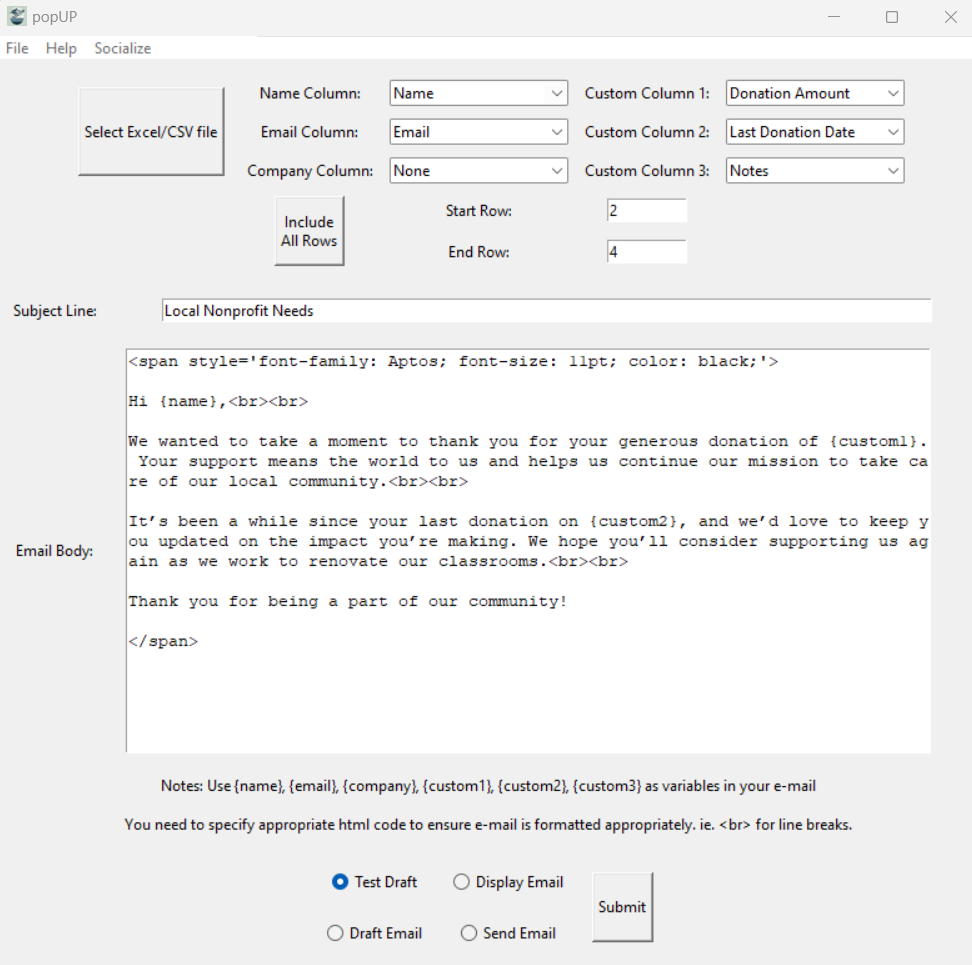
Step 10: Send with Confidence
Before you hit send, take a moment to review your emails. popUP allows you to draft and preview them, so you can make sure everything looks just right. When you’re happy with the final product, press Send and let popUP handle the rest. Your personalized emails will be delivered in a flash, with all the polish and precision you could ask for.
With popUP Email Automation, your campaigns aren’t just efficient—they’re impactful. Save time, enhance personalization, and connect with your audience in a meaningful way. Whether you’re thanking donors, engaging members, or recruiting volunteers, popUP makes your job easier and more effective.
Combining the robust data management of CiviCRM with the seamless automation of popUP creates a powerful tool for any organization. Export your contacts today, map your data effortlessly, and start crafting personalized emails that get results. Your audience will appreciate the attention to detail—and so will your bottom line!