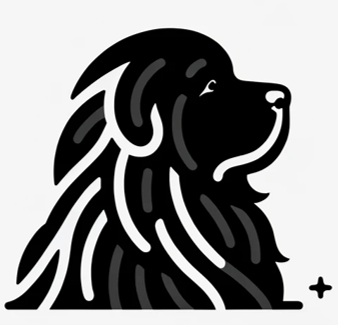Learn how to export Airtable data as a .CSV file for use with popUP Email Automation. Efficiency and personalization are the keys to success in digital marketing and sales. When reaching out to prospects, clients, or event attendees, getting your contacts organized and ready for email campaigns is crucial. This is where popUP Email Automation can help save you time, so you can spend less time in the office and more time doing what you love. In this blog post, we’ll walk you through the workflow of exporting a .csv file from Airtable to use with popUP Email Automation, ensuring your campaigns are personalized and effective.
Step 1: How to export Airtable data as .CSV
Before you can begin automating your email campaigns with popUP, you’ll need to export your contact data from Airtable. Follow these simple steps to quickly generate a .csv file:
- Log into your Airtable account and open the base containing the contacts you wish to export.
- Open the specific table or view you want to export. This could be a list of leads, customers, or event attendees.
- Click the arrow next to the view name at the top of the table. This action will reveal a drop-down menu with various options.
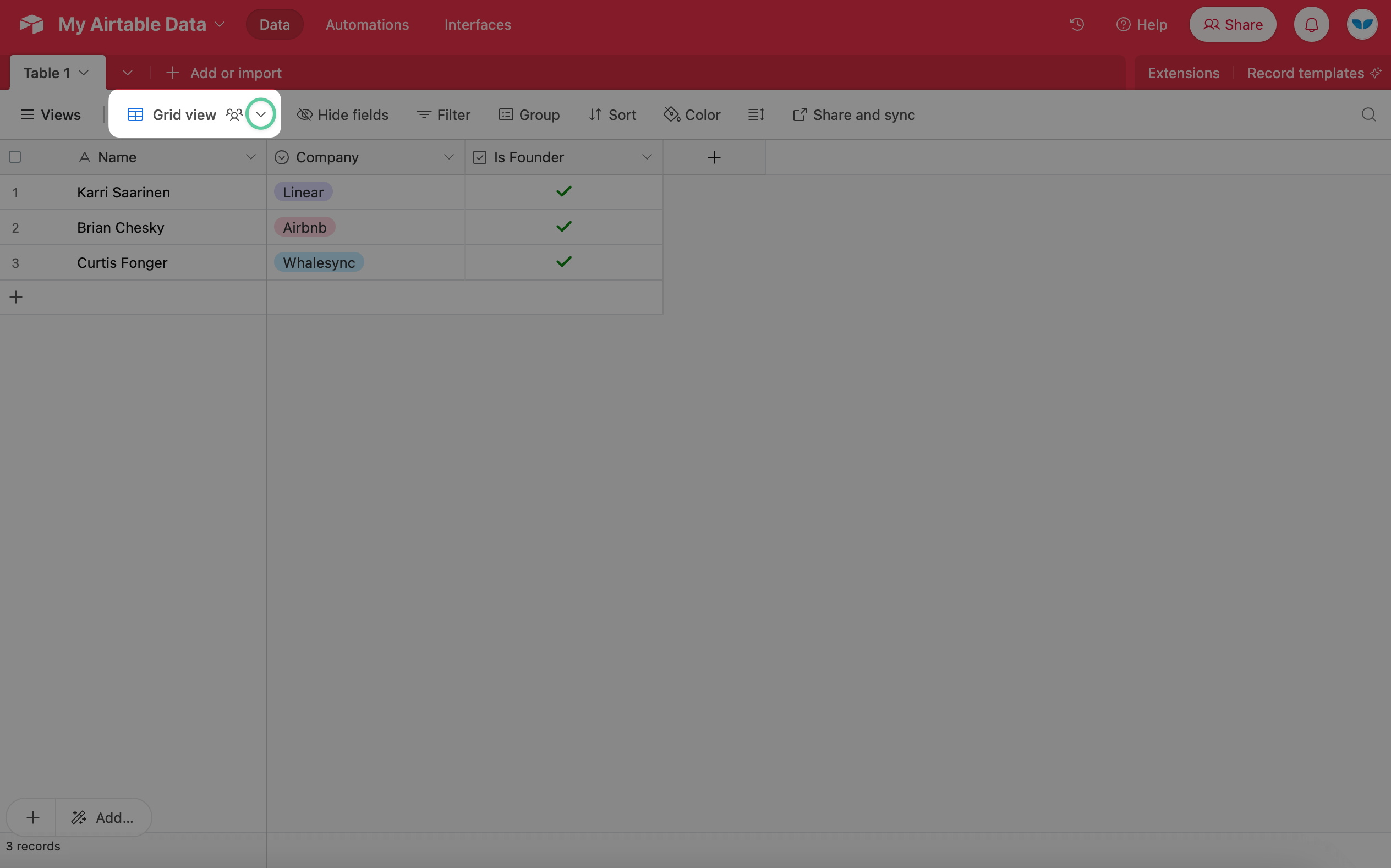
- Image referenced from WhaleSync.
- Select ‘Download CSV.’ Airtable will prepare your data for export, and a CSV file will be instantly downloaded to your computer.
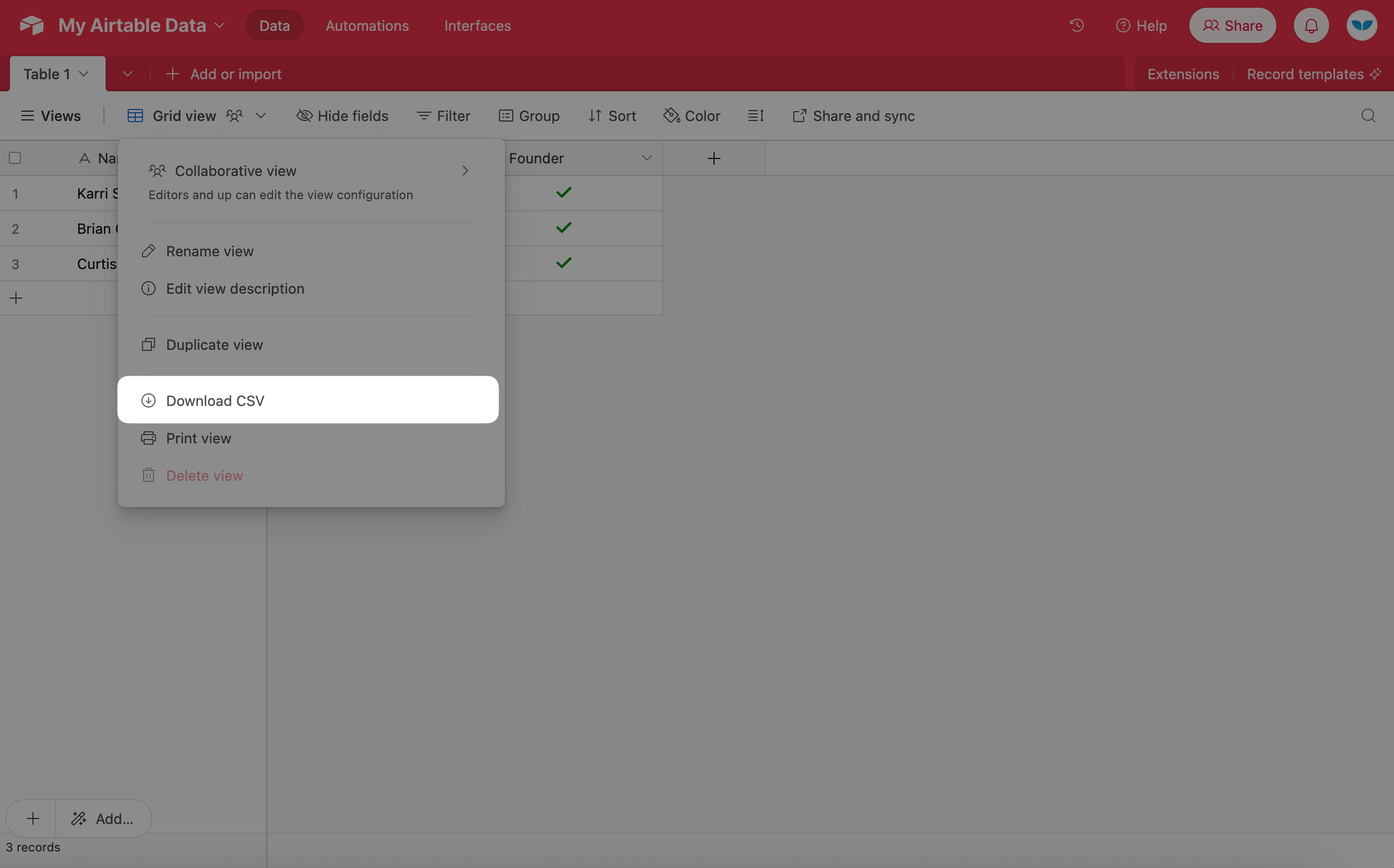
- Image referenced from WhaleSync.
This straightforward method is perfect for quickly exporting data from a single table. If you need to export data regularly from multiple tables, consider more advanced options or automations within Airtable.
Step 2: Open popUP Email Automation
Once you have your CSV file, the next step is to open the popUP Email Automation tool. Upon loading, the interface will have the option to ‘Select Excel/CSV File’. This simple and user-friendly process ensures your data is ready to be utilized for personalized email campaigns.
Step 3: Map Your Columns
After uploading your CSV file, popUP Email Automation will guide you through mapping your columns to the appropriate fields. This step ensures that all the information aligns correctly within the tool. For example:
- Name Column = First Name
- Email Column = Email
- Company Column = Company
- Custom Column 1 = Notes
By mapping these fields correctly, you ensure that your emails are personalized with accurate details, enhancing engagement and response rates.
Step 4: Draft Your Email
Now comes the creative part—drafting your email. popUP Email Automation allows you to use variables like {name}, {company}, and {custom1} to create a personalized feel without the tedious work. This automation means you can tailor your message to each contact without manually typing individual emails.
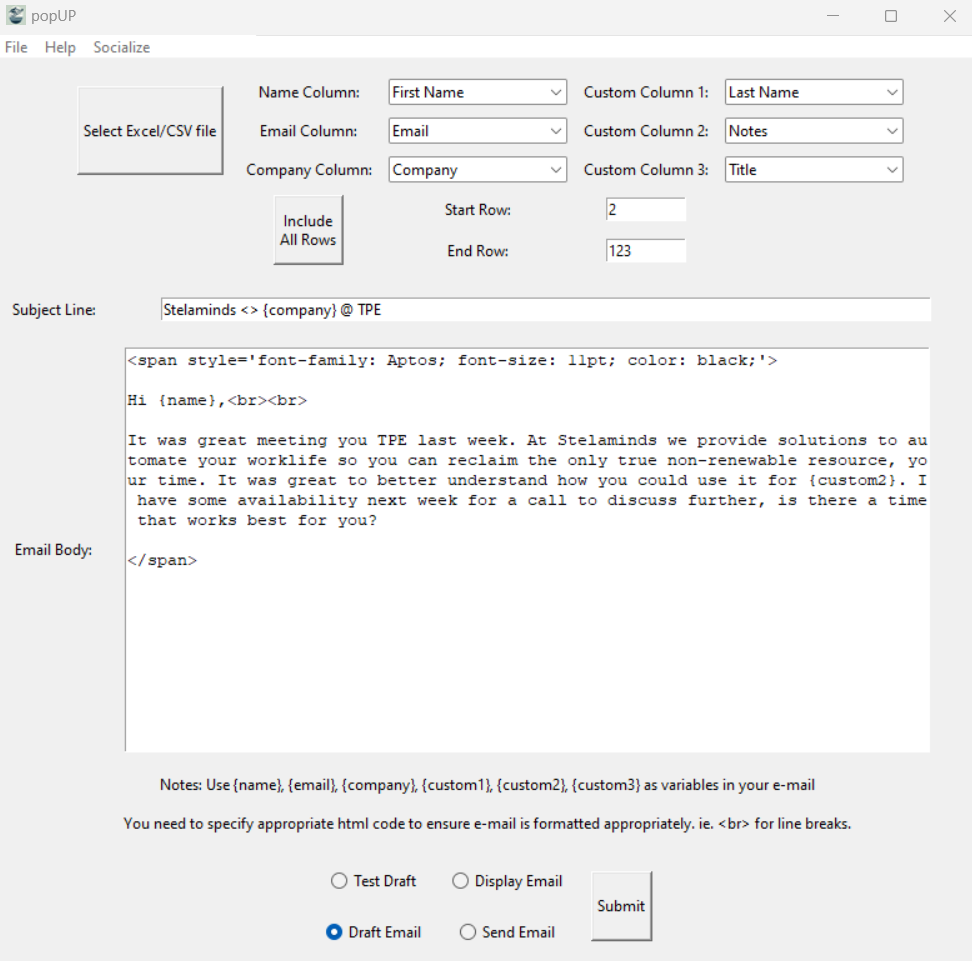
Step 5: Choose Your Sending Preferences
Before hitting the send button, popUP offers several options. You can draft the emails, display them for a quick review (using Microsoft Outlook Desktop App), or opt for full-send mode if you’re confident everything looks good. Drafting first is a smart choice to avoid any “Oops, I meant to personalize that!” moments.
Step 6: Hit Send and Relax
Once you’re satisfied with your emails, send them out with a single click. Then, sit back, enjoy your coffee, and let popUP do all the heavy lifting. In just minutes, all your contacts will receive a personalized email, giving them the impression that you spent hours crafting each one.
Why Use popUP Email Automation?
popUP Email Automation is not only simple and efficient but also saves you valuable time. Whether you’re closing deals, brainstorming your next big idea, or just enjoying an extra hour of family time, popUP ensures that your email campaigns are handled with ease and professionalism.
By leveraging the power of popUP Email Automation and combining it with the flexible data management capabilities of Airtable, you can elevate your email marketing efforts. Export your contacts, map your data, draft personalized emails, and let popUP do the rest.
Now that you know how to export Airtable data as .csv, are you ready to streamline your email campaigns? Download popUP Email Automation today and experience the future of personalized marketing.