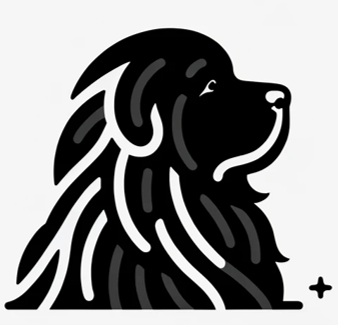Personalized email marketing can boost your open rates by up to 29% and increase your click-through rates by 41%! That’s right; personalization isn’t just a buzzword—it’s a game-changer. But before you can start reaching out to your audience with customized messages, you need to get your contacts in order. If you’re using EspoCRM to manage your contacts, you’re in luck! It’s super easy to exporting contacts from EspoCRM into a .csv or .xlsx file and use it with popUP Email Automation. Here’s a quick, step-by-step guide to exporting contacts from EspoCRM for use with your email automation.
Step 1: Select the Records for Export
First things first, log into your EspoCRM account and head over to the section with the data you want to export. Whether it’s leads, contacts, or accounts, choose the specific records you need. Want to export just a few records? No problem—select them one by one. Need everything? Just hit the “Select All Results” button and get all your data in one go.
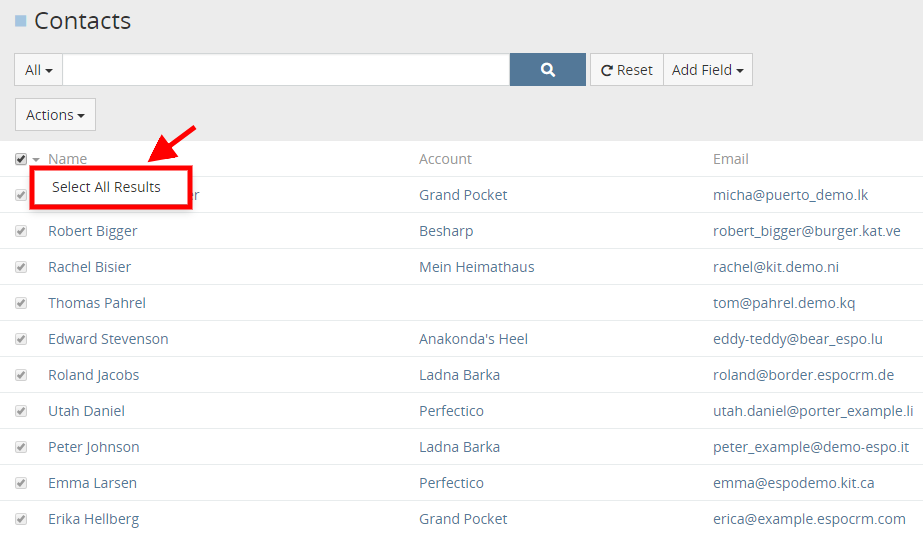
Step 2: Choose the Export Option
Now that you have your records selected, it’s time to get them out of EspoCRM. Go to the Actions dropdown menu at the top of the page. From there, select the Export option. Don’t worry; this process is straightforward, and you’re just a few clicks away from having your data at your fingertips.
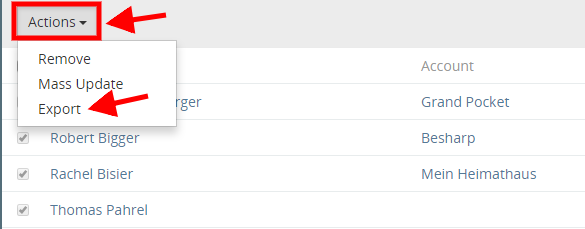
Step 3: Set Your Export Parameters
This is where EspoCRM gives you a bit of flexibility. You get to decide how your data is exported. Choose the format of your export file—EspoCRM offers both XLSX (Excel) and CSV formats. For use with popUP Email Automation, either is OK. Next, you can decide which specific fields to export. Maybe you only want names and emails? Or perhaps you need a comprehensive list including every bit of detail. You can either select specific fields or check the Export All Fields checkbox to grab everything. Once you’re set, click the Export button.
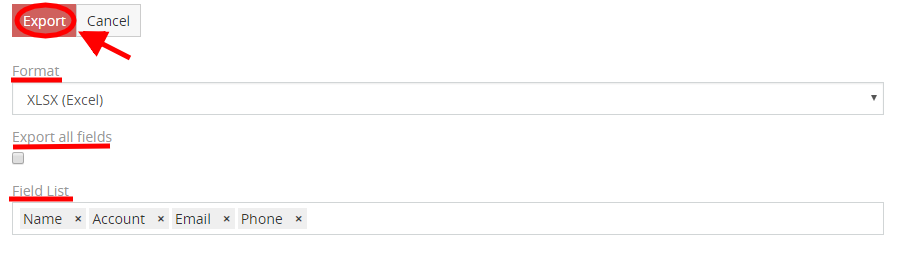
Step 4: Download and Open Your File after exporting contacts from EspoCRM
Boom! Just like that, your CSV file is downloaded. You now have a neat and tidy file ready to go. Open it up, and make sure all the information is there and correctly formatted. A quick check here saves a lot of hassle later!
Step 5: Fire Up popUP Email Automation
Open up popUP Email Automation. Once it loads, you’ll see an option to upload your CSV file. Go ahead and select the file you just exported from EspoCRM. The intuitive interface makes it simple—you’ll be guided step-by-step to ensure everything is uploaded correctly.
Step 6: Map Your Fields
After uploading, it’s time to map the columns from your CSV to the fields that popUP will use. For example, align the Name column with “First Name,” the Email column with “Email,” and so on. If you have custom fields, you can map those too—like a custom field for “Notes” or “Company.” This way, every email you send feels personal, even when you’re automating it!
Step 7: Write your Email
The hard part is over—now for some fun! Write an email that speaks directly to your audience. popUP Email Automation lets you use variables like {name}, {company}, and {custom1} to create a personalized touch in every message. You don’t need to write hundreds of emails—just one great template that works for everyone.
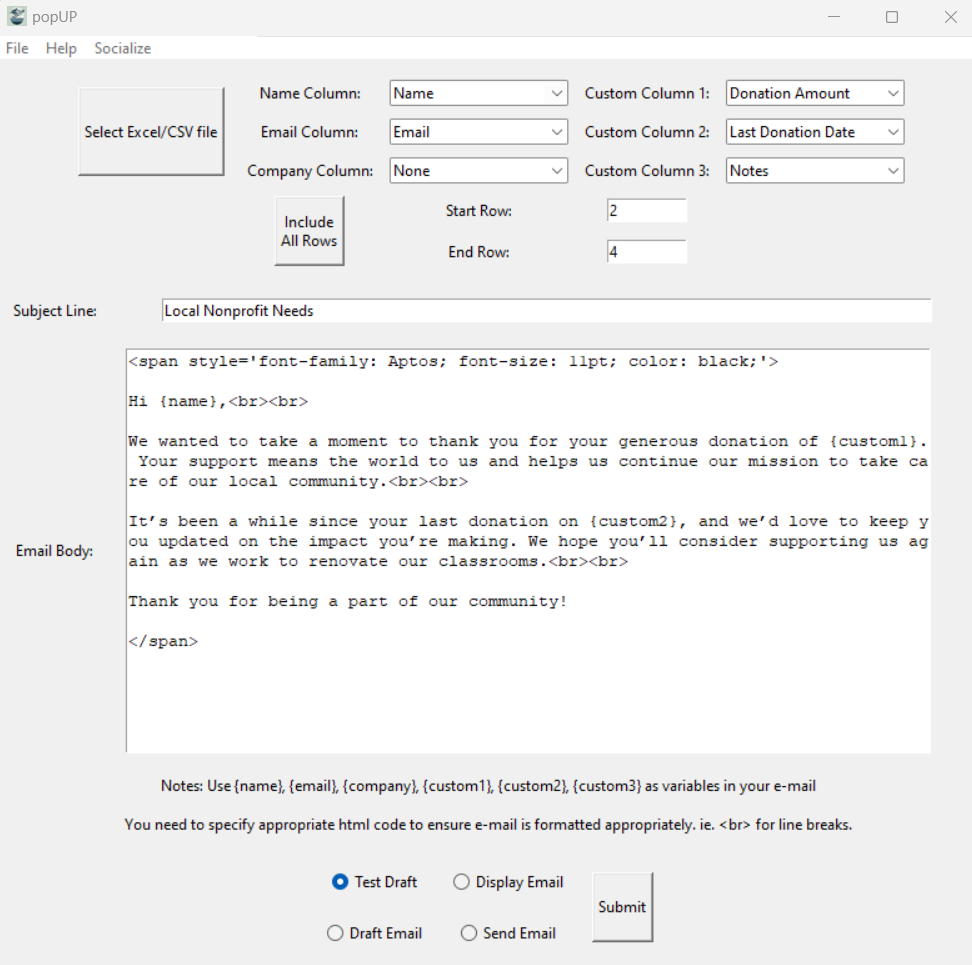
Step 8: Review and Send
Before you hit the send button, take a moment to review. popUP gives you options: draft your emails, display them for a quick look (in Microsoft Outlook Desktop App), or send them out right away. Always a good idea to double-check—no one wants an “Oops, wrong name!” email.
Step 9: Hit Send and Celebrate!
You’re ready. Hit send, lean back, and let popUP Email Automation do the rest. Your personalized emails are now landing perfectly in each recipient’s inbox, and not in their spam folders like some other email services. And guess what? You’ve just saved hours of manual work!
Why Choose popUP Email Automation?
With popUP Email Automation, you’re not just saving time; you’re maximizing impact. You can focus on what really matters—closing deals, innovating, or just enjoying your favorite hobby while your emails work their magic. No more endless hours staring at a screen or fretting over personalization.
Exporting contacts from EspoCRM and using them with popUP Email Automation is seamless and efficient. It keeps your email campaigns personal, targeted, and impactful. Ready to take your marketing to the next level? Start today by exporting your contacts from EspoCRM and let popUP Email Automation do the rest. Your audience will feel the difference—and so will you!