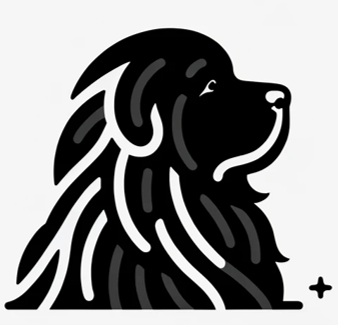Personalized bulk email automation can be a big deal for anyone looking to streamline outreach and boost engagement. With popUP Email Automation, you can easily use Excel or CSV files to organize contacts, map variables, and send semi-customized emails in just a few clicks. In this guide, we give you a step-by-step process of using Excel and CSV files for personalized bulk email automation. This gives people like you: freelancers, B2B marketers, and small businesses the opportunity to save time, keeping emails personal, and stick to your budget.

Why Use Excel or CSV Files for Personalized Bulk Email Automation
Excel and CSV files offer a structured, accessible way to store and organize contact information. Tools like popUP let you map columns in these files to specific variables (like {name} or {company}), making personalized bulk email automation efficient and straightforward. Unlike complex CRM systems, spreadsheets keep things flexible, allowing you to update data quickly. The flexibility of Excel also means you can maintain everything in one document. With the ease of saving and exporting contact lists, personalized outreach becomes much more manageable.
Step-by-Step Guide to Personalized Bulk Emailing
Personalized bulk email automation in popUP involves just a few easy steps:
- Upload Your Excel or CSV File
- Start by opening popUP Email Automation and uploading your Excel or CSV file.
- Make sure your columns are clearly labeled for easy mapping, with columns for data like Name, Company, Email, and any other custom fields you’ll need.
- Map Columns to Variable Names
- After uploading, you’ll map each column to a variable name in popUP. For instance, map the “Name” column to
{name}, and the “Company” column to{company}. - This mapping is what allows popUP to personalize each email, inserting specific data from each row into the message.
- After uploading, you’ll map each column to a variable name in popUP. For instance, map the “Name” column to
- Drafting Effective Email Templates
- When creating your template, think about what you’d want to receive. Personalize your subject line and message body to match your audience.
- Use variables like
{name},{company}, and any additional fields to keep emails personal. - Save your templates for easy access and reuse, speeding up future campaigns.
- Batch Emails: Semi-Customized, Yet Efficient
- With your templates saved and variables mapped, you’re ready to draft or send emails.
- popUP will pull data from your Excel or CSV file, generating emails that feel individually tailored. This blend of personalization and efficiency makes bulk email automation with Excel a powerful strategy.
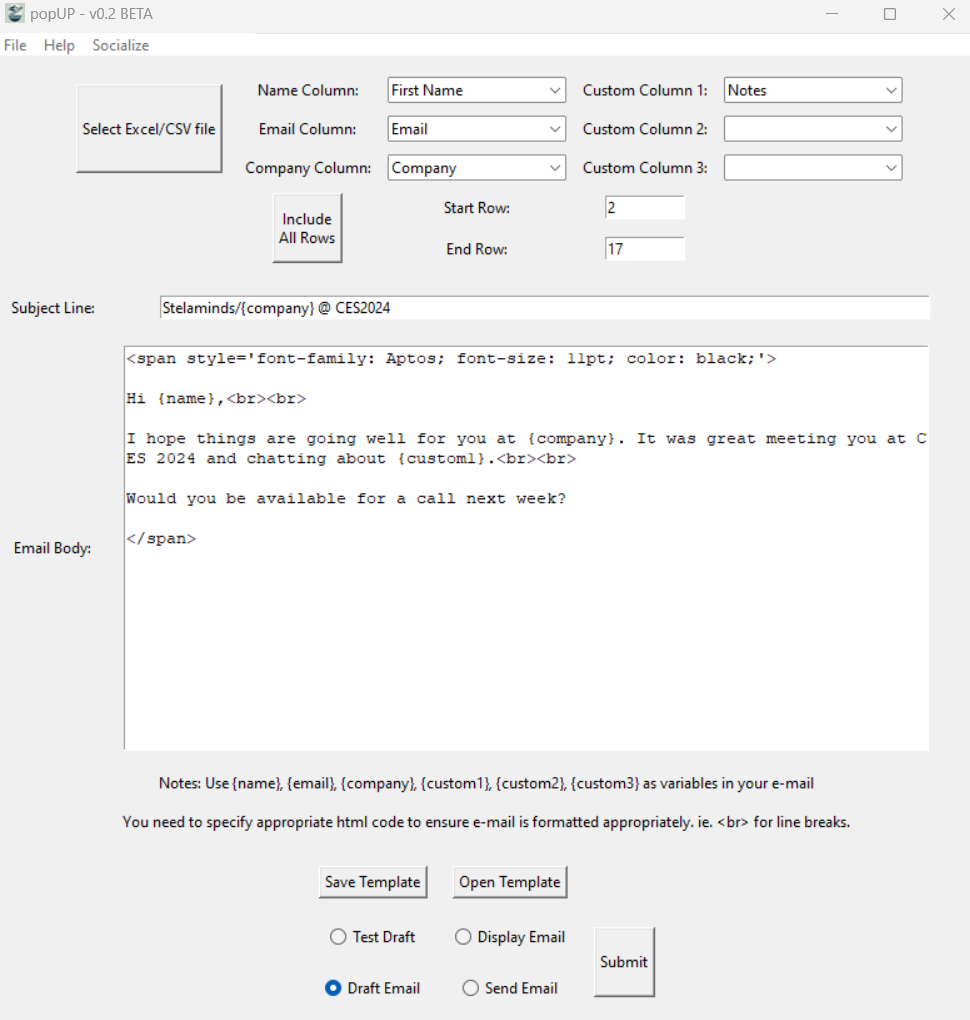
Crafting High-Impact Email Templates
Using Excel for personalized bulk email automation is just the beginning. Your email content is what will drive engagement. A few tips for crafting impactful emails:
- Strong Subject Lines
- Make subject lines short and to the point, and incorporate variables where it feels natural.
- Aim for curiosity or relevance. Instead of “Hello, here’s our latest offer,” try “Hey {name}, we met at {tradeshow}, I think this offering could be helpful for you at {company}!”
- Keep the Tone Friendly and Relevant
- Think of your audience and keep the tone casual yet professional. Personalization feels real when it sounds authentic.
- Clear Call-to-Action
- Don’t let your emails end without a purpose. Whether it’s encouraging a reply, clicking a link, or scheduling a meeting, give your reader a clear, single action to take.
If you want more inspiration on personalizing without breaking the bank, check out this article on affordable bulk email personalization.
Best Practices for Personalized Bulk Email Outreach
Successful personalized bulk email automation goes beyond software. Follow these tips to keep emails relevant and avoid common pitfalls:
- Avoid Over-emailing
- Too many emails can lead to getting blocked. Maintain a regular but spaced-out schedule for sending outreach emails.
- Optimize for Deliverability
- Use verified email addresses and avoid spammy phrases or too many exclamation marks. Clean, professional emails have a higher chance of landing in inboxes.
- Track Performance
- Keep track of your statistics and track how many replies you get per e-mails sent.
Unlock the Power of popUP for Personalized Bulk Email Automation
Excel and CSV files make personalized bulk email automation accessible and manageable. With popUP Email Automation, mapping variables, drafting templates, and sending semi-customized emails are all within reach. Whether you’re a freelancer, a small business owner, or a B2B marketer, personalized automation with popUP and an Excel or CSV file can help you connect with more people faster.